Table of Contents
Requirements Checklist
- BE AWARE: the following changes in firmware might make any existing OS unbootable, and the installation of Phantosys Local Cache will wipe out the local disk drive (erase all local systems and data)
- PC firmware must be UEFI mode (Legacy BIOS is not supported in this installation mode)
- For initial installation, the PC must be connected by ethernet cable (via on-board NIC or USB-Ethernet adapter) to a broadband router with Internet connection and a DHCP server for dynamic IP assignment. After installation, the WiFi connection can be used normally for network access and vDisk updates.
- Change UEFI BIOS setting: Disable Secure boot
- Change UEFI BIOS setting: Enable network stack (aka PXE / network boot)
- Change UEFI BIOS setting: Set SATA mode to AHCI
- Identify your PC’s MAC address (on-board NIC or USB-Ethernet adapter) *NOT WIFI*
- Ask your Phantosys representative to register that MAC address in the Phantosys server to which your client will be associated
- Check the reply to your requested registration and take note of the IP of the Phantosys server, login and password. You will also receive the links to download the required files for installation.
- Format a USB flash drive to NTFS (64K cluster size recommended for faster copying) or use the same USB device with the EFI boot folder, if it has enough space
- Check the registration email for the link to download the file with the “vDisk” file (download and unzip)
- Save the file “xxxxxxx.pim10” to the ROOT position of the USB drive

Installation instructions
PLEASE CHECK ALL THE REQUIREMENTS ***YOUR PC WILL BE FORMATTED***
1 – Install Phantosys Local Cache and Boot Manager
Make sure to connect the ethernet cable to the Internet router before the PC’s boot.

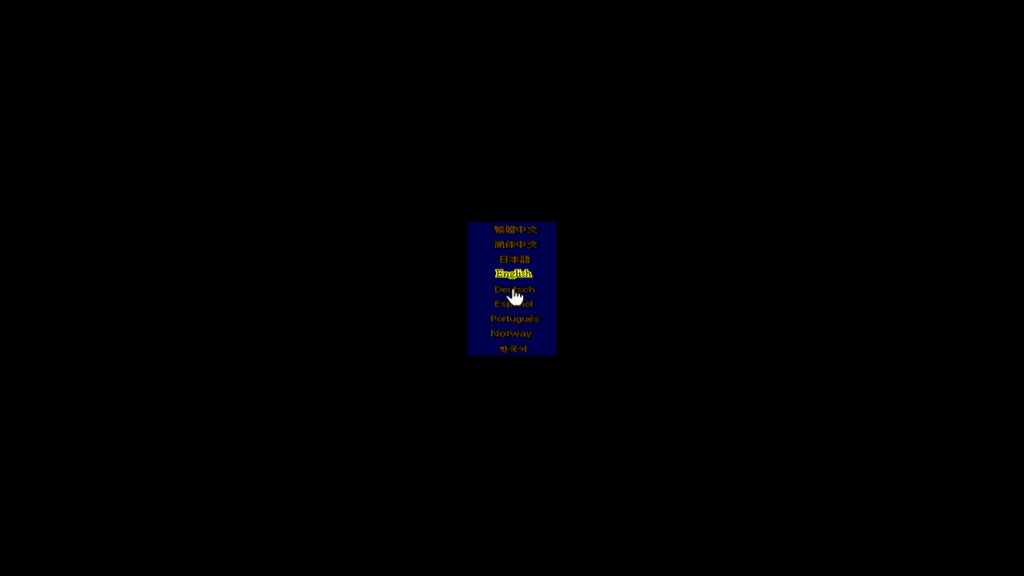
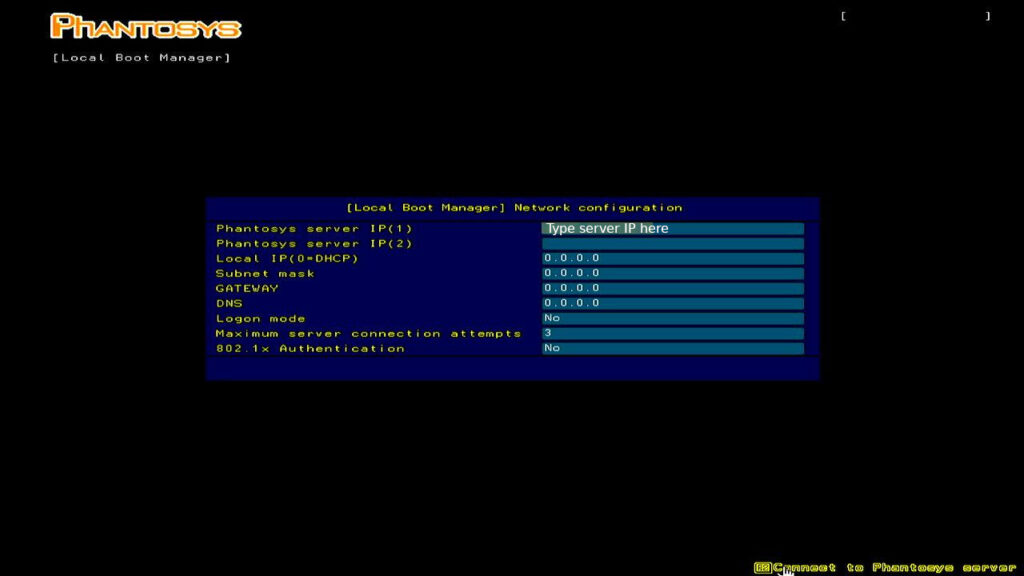
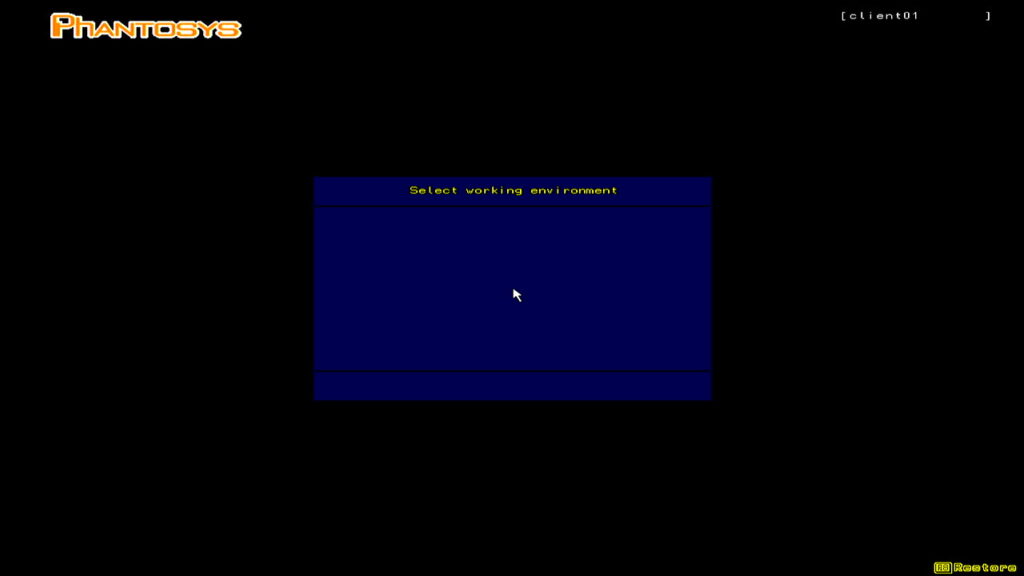

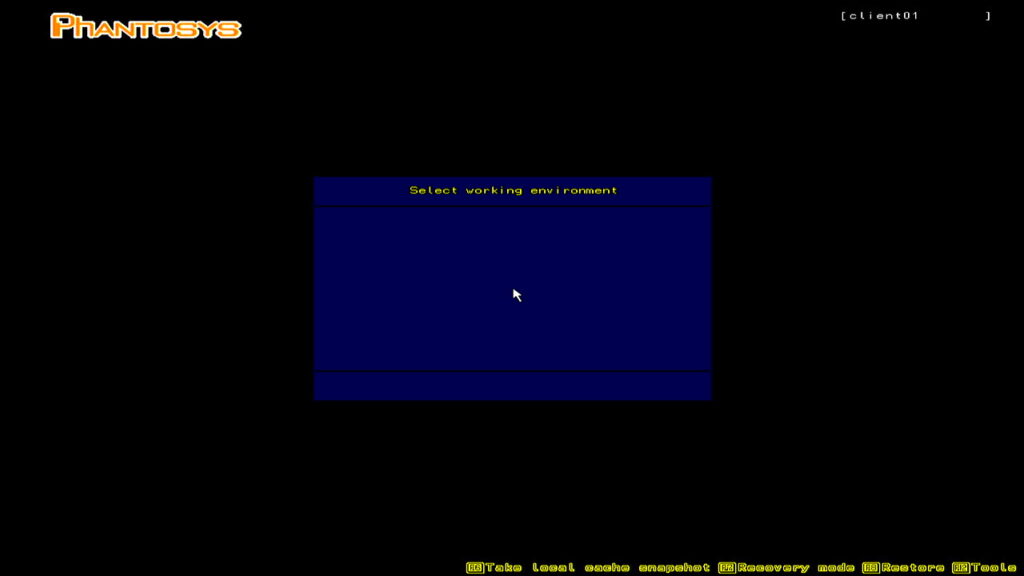




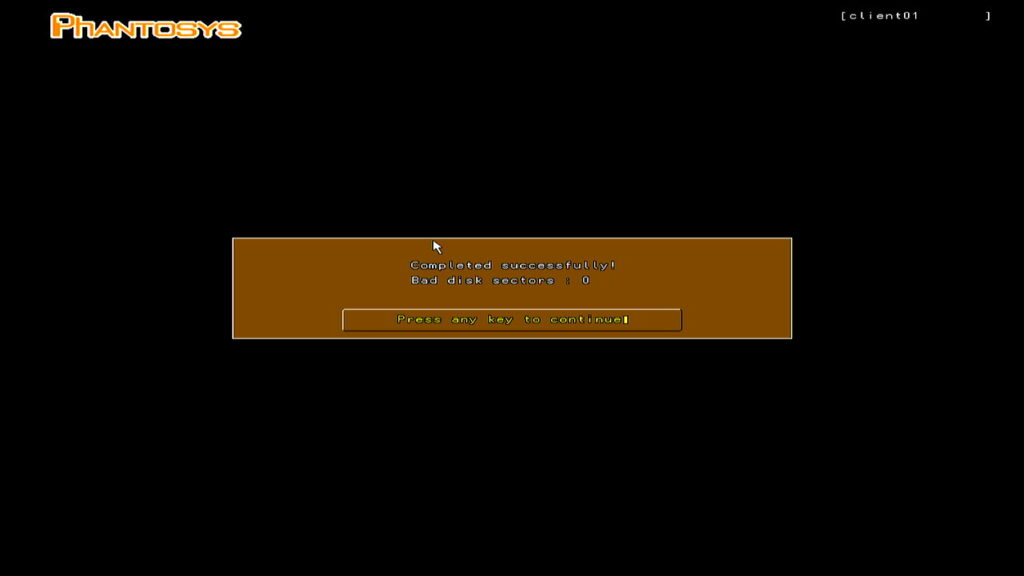
2 – Copy vDisk to Local Cache



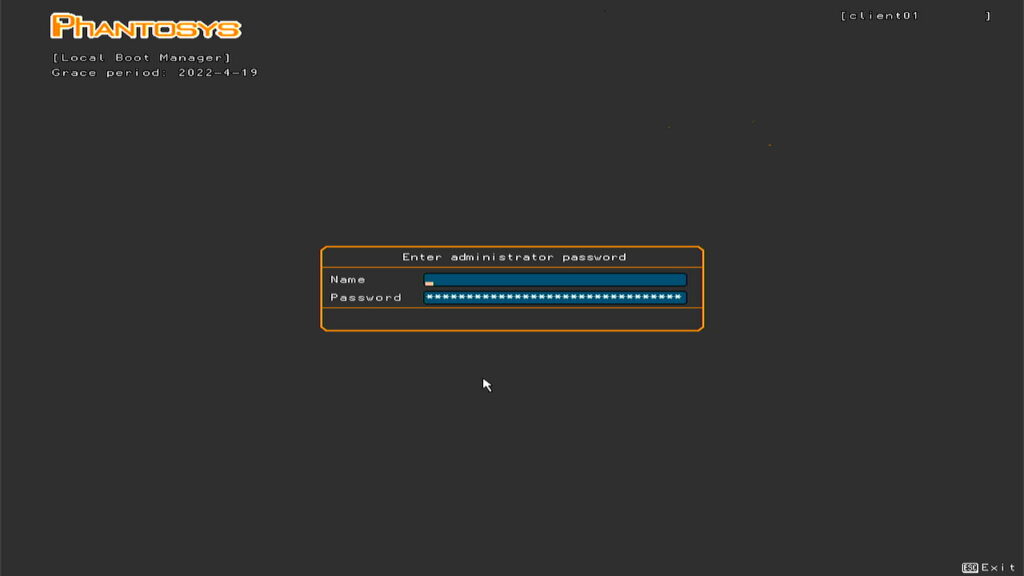
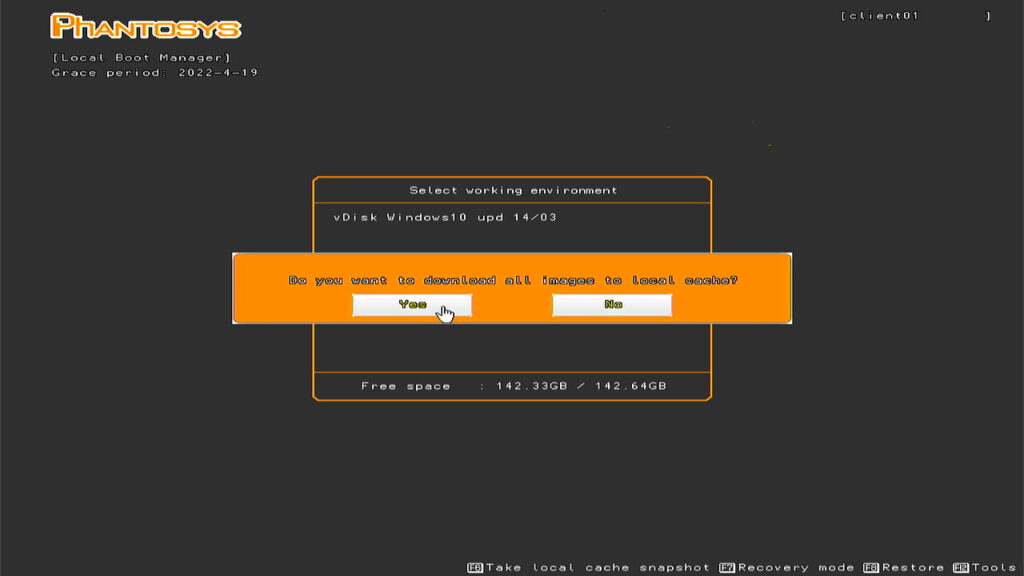


3 – Boot from local vDisk
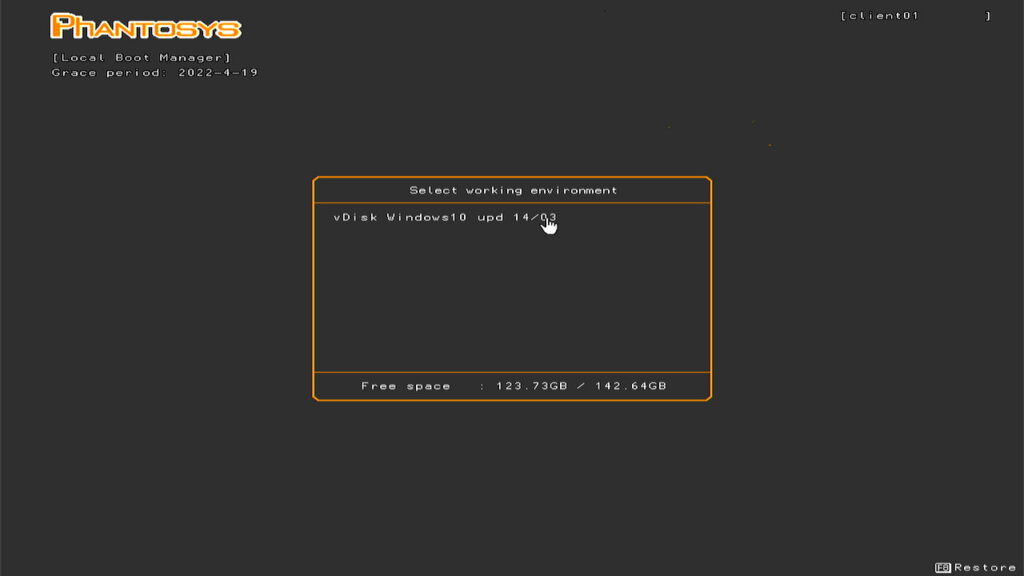
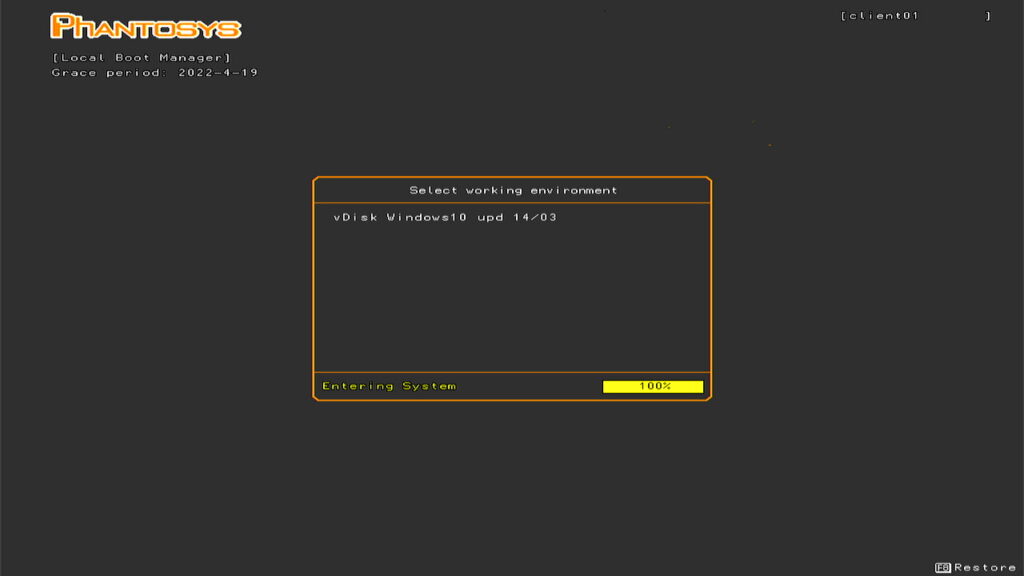


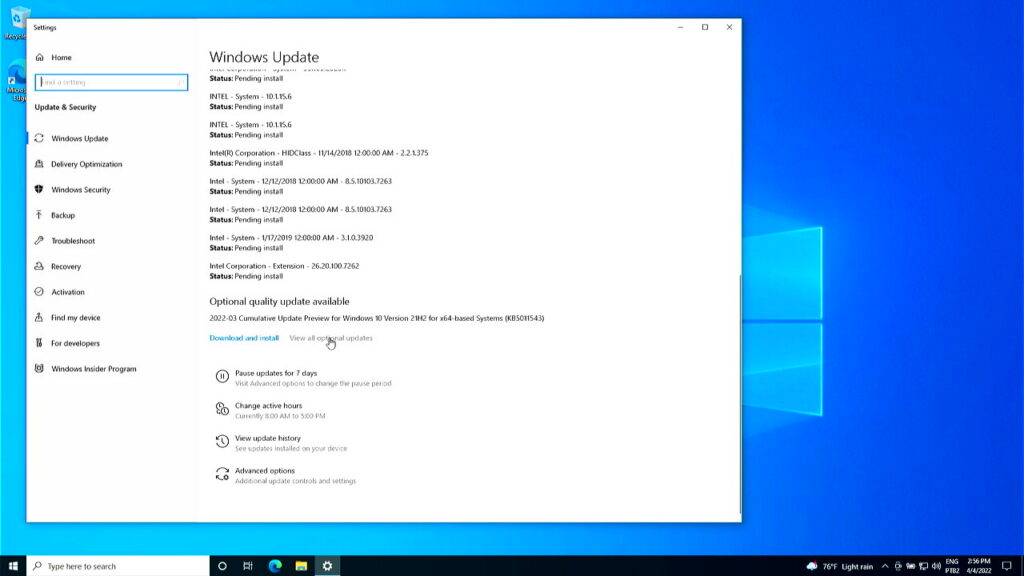
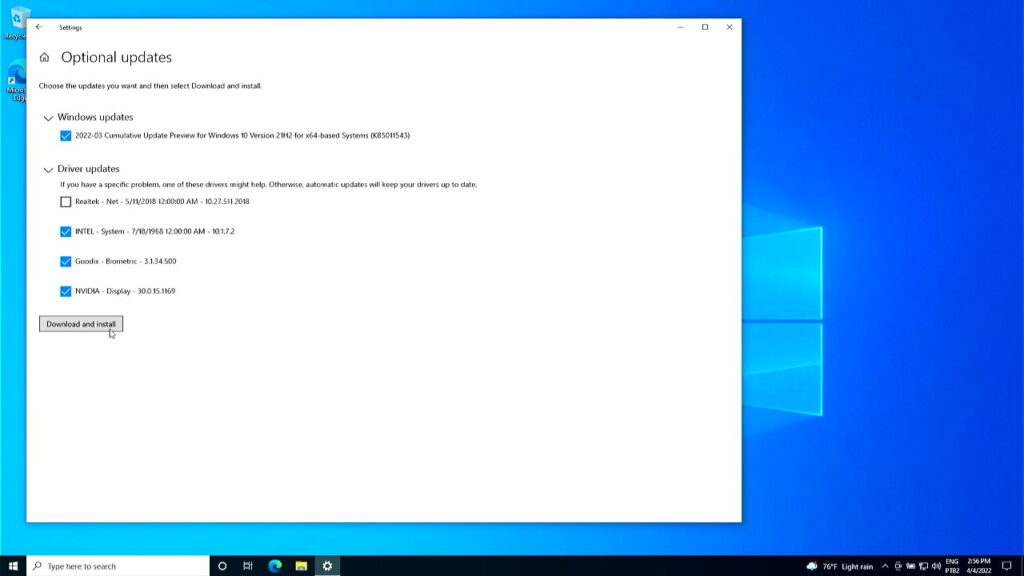
How to use vDisk snapshots
Anytime you make a significant change to the OS, software and settings contained in the vDisk, you can save a recovery point (vDisk snapshot), that you can restore in case of system corruption or malware, for instance.
Saving a new snapshot


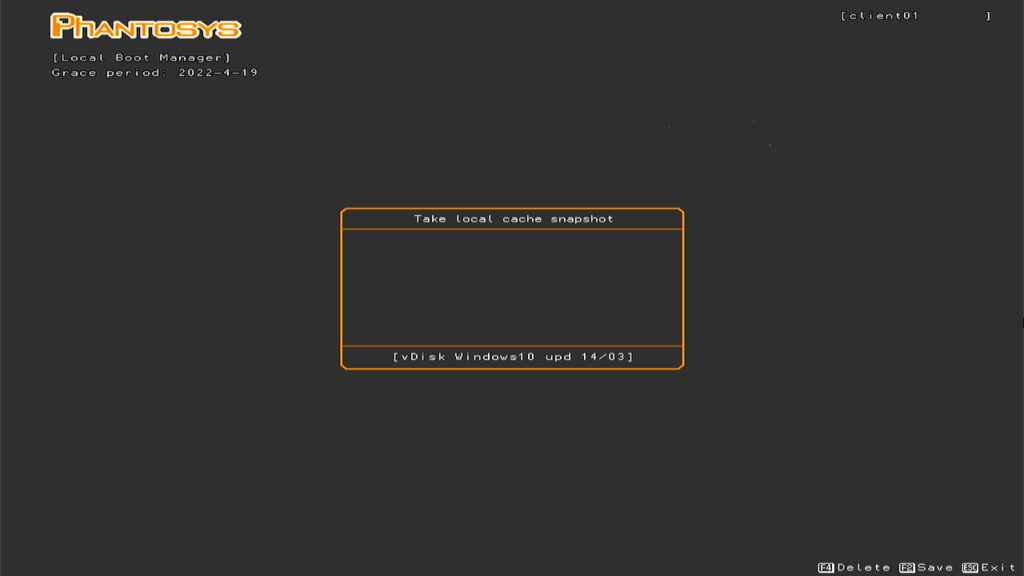


Restoring the snapshot






